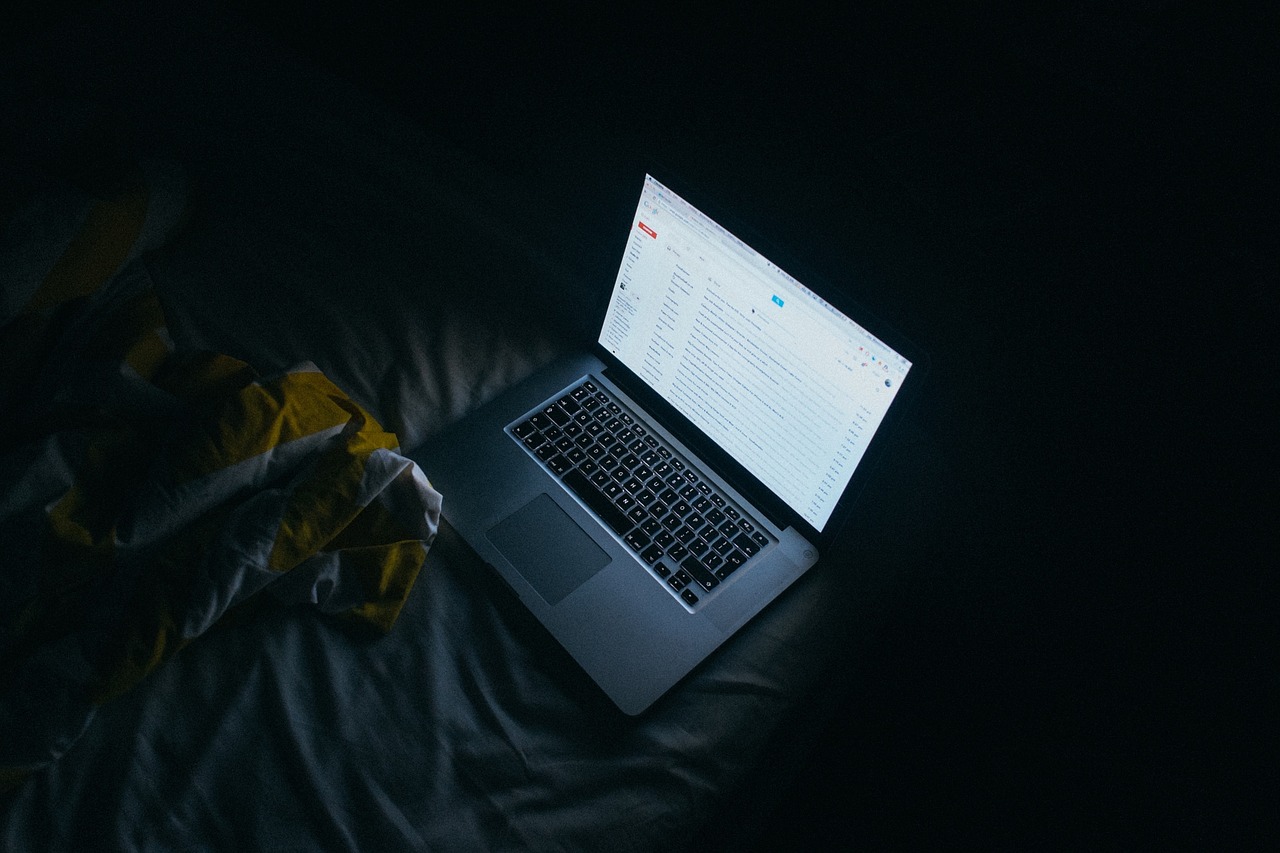
Google, the giant search engine, has made it possible for anyone to enjoy faxing services via the popular free email service as opposed to having to purchase a fax machine. Given how popular Gmail is, adopting it for faxing services is quite easy. Gmail does not particularly host the faxing features, but you do get to use the Gmail platform to send and receive the faxes. The steps that you should follow to send a fax via Gmail successfully are highlighted below.
Choose an Online Fax Provider
The first thing that you should do is to choose an online fax provider, as Gmail does not have the faxing feature yet. To enjoy the best services, you may have to pay a subscription fee. If you wish to try out the service to ensure that it works efficiently before paying for it, you can take advantage of the trial period. Depending on the fax provider you choose, if you already utilize other services from a VOIP provider, there are chances that you might already be having access to online faxing services.
Bring Gmail into the Mix
After choosing an online fax provider, you will be ready to start faxing. The process is quite easy and might even appear to be familiar if you have ever sent an email via Gmail before. You send the fax just as you would send an email, with the difference being that you enter a receiving fax number of the recipient of their email address. The fax number has to be followed by @Yourfaxprovider.com. Another difference is you attach the fax as a document instead of entering the text in the email body.
Step By Step Process
- Compose a new email
Start by logging in to your Gmail account and click on compose button to start drafting a new email. A pop-up window will appear for you to compose your new mail.
- Enter information of the recipient
On the field where you are supposed to input the recipient’s address, enter their fax number followed by the domain name for the fax provider. The domain name is important because Gmail does not recognize fax numbers.
- Add the content
The content needs to be in document format for you to be able to send a fax successfully. Most services allow a variety of the popular document formats, including PDFs and Word documents. Add the document as an attachment.
- Add cover letter
If you want, you can attach a cover letter to the fax by entering text in the field where you would typically draft your email.
- Send
The final step would be to proofread and make any necessary corrections. Hit the send button, and your fax will be sent.
